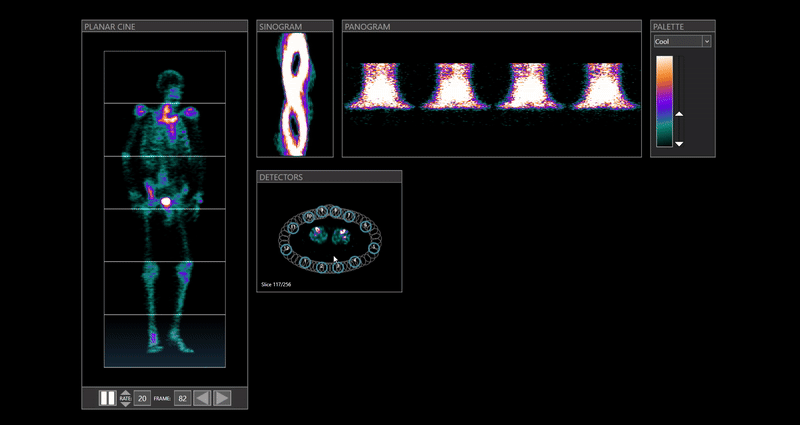Tzach's Blog
Ray Casting for Mesh Portion Selection
Ray Casting and Simple Shader Effect
When the team approves a new feature request, you know that something great is about to happen.
The requirement was as simple as selecting a well-defined rectangular portion of the CINE and visualizing its related data.
Let’s break it down.An example for a CINE would look like:
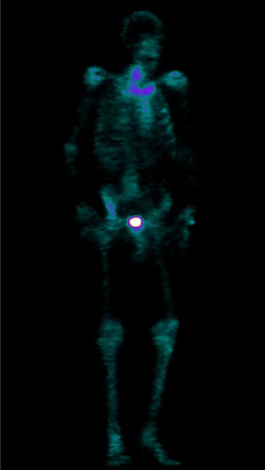
Transform 2D Mouse Coords to 3D World Space
Assume that we are already familiar with how to define a callback to read mouse clicks - then we need to transform these 2D mouse screen coords into the 3D world space.
Ray Casting
We will cast a ray from the mouse point and find any intersection between our ray and the selected mesh in 3D space.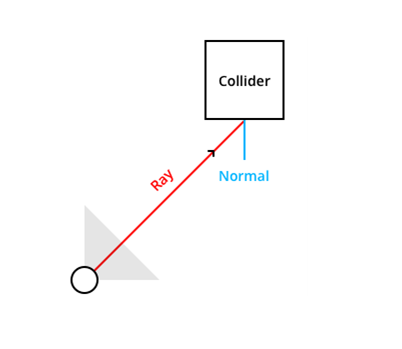

Assume that we have a perspective camera model - then given the camera position, we want to cast a ray in the selected point direction.
So, our ray creation would look like:
std::shared_ptr<Ray> PerspectiveCamera::RayCast(const glm::vec2& point) { const auto& origin{ m_position }; const auto direction{ Direction(point) }; return std::make_shared<Ray>(origin, direction); }
Direction function - projects the 2D coord onto the 3D space as a direction vector:
glm::vec3 PerspectiveCamera::Direction(const glm::vec2& point) { const auto& windowManager{ m_renderManager->Get<core::WindowManager>() }; const auto& [width, height] { windowManager->GetSize() }; // Viewport Coords -> NDC. glm::vec3 ndc { (2.0f * point.x) / width - 1.0f, 1.0f - (2.0f * point.y) / height, 1.0f }; // NDC -> Clip Space. glm::vec4 clip(ndc.x, ndc.y, -1.0f, 1.0f); // Clip -> Eye Space. glm::vec4 eye { glm::inverse(m_projection) * clip }; eye = glm::vec4(eye.x, eye.y, -1.0f, 0.0f); // Eye -> World Space. glm::vec3 world { glm::vec3(glm::inverse(m_view) * eye) }; return glm::normalize(world); }
Congratulations! We just created our ray.
Next, we need to find the intersection points between our ray and a mesh collider.
For that we can use an efficient method such as Axis-Aligned Bounding Box.
AABB Collision Detection
For an intuition let’s draw a sketch: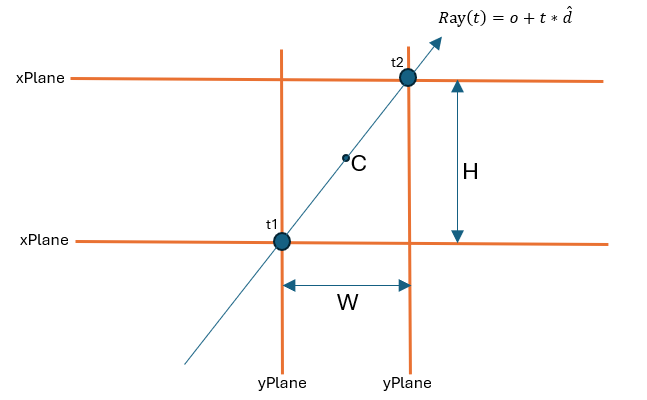
Then, we just want to find the intersection points between the ray and the bounding box defined by the planes, if such exists.
I will demonstrate the calculation for finding t1 within the xy-plane.

To find an intersection point, we just need to find a t1, such that R(t1) intersects with the left border of the bounding box.
Which holds when:

Use the same concept to find t2 as the intersection between the ray and the right border of the bounding box.
Complete implementation:
std::optional<glm::vec3> Ray::Intersects(const std::shared_ptr<Collider>& collider) const { const auto& size{ collider->Size() }; const auto& position{ collider->Position() }; const auto min{ position - size / 2.0f }; const auto max{ position + size / 2.0f }; const auto inverseDirection{ 1.0f / m_direction }; const auto t1{ (min - m_origin) * inverseDirection }; const auto t2{ (max - m_origin) * inverseDirection }; const auto tMin{ glm::max(glm::max(glm::min(t1.x, t2.x), glm::min(t1.y, t2.y)), glm::min(t1.z, t2.z)) }; const auto tMax{ glm::min(glm::min(glm::max(t1.x, t2.x), glm::max(t1.y, t2.y)), glm::max(t1.z, t2.z)) }; // Test for one of the cases: // 1. There is no intersection at all. // 2. Ray vs AABB intersection is behind of the camera. if (tMax < 0.0f || tMin > tMax) { return std::nullopt; } return m_origin + tMin * m_direction; }
That is for the ray vs mesh’s collision detection.
Glowing Effect
Now, we want some effect on the selected portion.
Starting with a vertex shader, where we multiply the mesh’s vertices by the ModelViewProjection transform matrix and preparing the mesh’s vertex position in world space:
#version 410 core layout (location = 0) in vec3 vertex; layout (location = 1) in vec2 tex; out vec2 TexCoord; out vec4 WorldCoord; uniform mat4 transform; uniform mat4 modelTransform; void main() { gl_Position = transform * vec4(vertex, 1.0f); WorldCoord = modelTransform * vec4(vertex, 1.0f); TexCoord = tex; }
Then, for the selected portion we simply mix between the color and its square root during the animation duration:
#version 410 core in vec2 TexCoord; in vec4 WorldCoord; out vec4 FragColor; uniform sampler2D slice; uniform sampler1D colorMap; uniform int numPortions; uniform float portionSize; uniform int selectedPortion; uniform float dt; uniform float minValue; uniform float maxValue; const float epsilon = 1e-5f; float normalize(float x, float min, float max) { if(abs(max - min) <= epsilon) { return 0.0f; } return (x - min) / (max - min); } void main() { vec4 index = texture(slice, TexCoord); vec4 color = texture(colorMap, normalize(index.r, minValue, maxValue)); float startPos = -(numPortions / 2) * portionSize; float lower = startPos + portionSize * selectedPortion; float upper = startPos + portionSize * (selectedPortion + 1); bool inRange = WorldCoord.y >= lower && WorldCoord.y <= upper; FragColor = inRange ? mix(color, sqrt(color), dt) : color; }
The Outcome